smartEX
smartEX Shinkansen
I just discovered smartEX and I'm ecstatic. Not only am I able to gauge pricing to help plan my trip, I can also pre-book seats without any worries! As a planner, this was so helpful in making sure that my plans don't get derailed from overbooked trains or confusing ticket machines.
Note: You can only look at this during normal business hours IN JAPAN. Between 11:30pm-5:30am JST, you can't see the pricing or book actual seats.
When you are looking at the trains, there should be an orange DISCOUNT that shows up for anything that has a reduced price. Once you click on the train, you will be able to see which discount it is. The app is pretty good at allowing you to click on the question mark to help explain what it means. Otherwise this page also explains the differences. Note: compare the prices still. Some of the "discounts" is just for the GREEN car, which is kind of like business class for the bullet train. If you weren't planning on using the green car, then it's not really that much of a discount from the regular car.
Remember to select "Bring Big luggage" if you are bringing large luggage (not carry-on bags but the medium or large suitcases). This will prompt you to only see the baggage seats that have extra space to accommodate these suitcases. If you do not use this option and get caught, you may have to pay a fee on the train.
Using your ticket:
There seems to be many ways to use your ticket. You can print out a physical ticket by going to a Shinkansen ticket machine. Note that this is just for the Shinkansen. You may need to buy train fare on top of this.
NOTE: To print the ticket at the Shinkansen ticket machines, you need the pickup code. In the app, go to your account page and you'll see "Issue Pickup Code". On the website, you will need to go to your reservation and hit the button "Issue Pickup Code". The smartEX page will explain it in more detail here https://smart-ex.jp/en/entraining/ticket/place/code/.
You can also use the QR code at the gate but I heard not all gates have this ability.
There is also the option to assign an IC card to your booking. That way you don't even need to do separate Shinkansen tickets and train fare. You can assign an IC card later so no worries if you don't have one during the booking!
For more information on how to board using smartEX, please reference their page here.
NOTE: If you're transferring from another line, you need to insert your Shinkansen ticket and then finish paying your fare from the other line. For example, I printed my Shinkansen ticket so I entered my paper ticket, scanned my SUICA card to pay for my train fare (came from Shinjuku station), the gate opened, and I picked my paper ticket back up at the end of the gate. You won't need to do this if you assigned an IC card to your reservation.





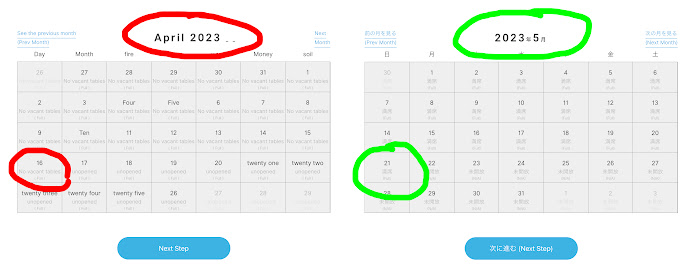
Comments
Post a Comment